 Focus on writing PHP Code
Focus on writing PHP Code
In fiddling around with PHP on a Raspberry Pi running on a Debian Linux OS more or less directly from a terminal mode, I realized that the focus (in my case) was getting the Linux commands right and very little with actually writing PHP programs. Most queries about getting the setup right involved Linux system administration and not PHP programming.
This short post is for Raspberry Pi users (and perhaps Linux users in general), and it focuses on setting up your Raspberry Pi so that you can use default Raspberry Pi editors (LeafPad) and the File Manager to work with PHP programs. Once set up, you will find the process of creating server-side programs in PHP much easier with no need to use the terminal editors after setting up your system.
Installing Apache and PHP
Because PHP is a server-side language, you will need both a server and PHP installed on your Raspberry Pi. Using the Root Terminal (Accessories → Root Terminal), enter the following line:
sudo apt-get install apache2 php5 libapache2-mod-php5
Press the Enter key and patiently wait until it’s completed the setup. Once done, you computer will have both a web server and PHP installed. To test whether installation was successful, open a browser from the main menu (Internet → NetSurf Web Browser) and enter the following:
http://localhost/
If everything works, you will see the message shown in Figure 1 on the right:

Figure 1: Default Web Page
This location (http://localhost) is the root for your Web pages—PHP and any other Web page you decide to put on your Raspberry Pi Apache server. The name of the file is index.html. On your Raspberry Pi, in the Linux file system, the address is:
/var/www/
Open the File Manager (Accessories → File Manager) and in the window where you see /home/pi enter /var/www. You will now be able to see the icon for the html file that was automatically created when you installed the Apache server.
Continue reading ‘Easy Writer: Setup for Raspberry Pi PHP’
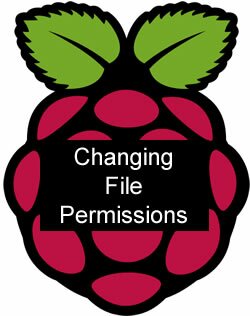 Easy as Pi
Easy as Pi Focus on writing PHP Code
Focus on writing PHP Code
Recent Comments